The most requested feature for WIM Witch has been integration with Configuration Manager, and I am pleased and proud to announce this request has been fulfilled. WIM Witch now has the ability to create a new operating system image in ConfigMgr, as well as updating an existing image. Just like with previous versions, the ConfigMgr image criteria can be saved and used for both GUI and command line use. In addition to the image maintenance capabilities, WIM Witch can now use ConfigMgr as the update catalog. Using ConfigMgr as the update catalog negates the need to install and update the OSDSUS and OSDUpdate modules, and allows for updates to be downloaded on-the-fly during the image build process.
Prereqs and Start Up
To use the ConfigMgr integration with WIM Witch, she must be installed on a site server with the SMS Provider site server role. This is commonly the primary site server, but may be a different server, so please verify the role is installed.
WIM Witch is dependent on the PowerShell module for ConfigMgr, and she will attempt to import it automatically. Currently, WIM Witch will search four paths ([C,D,E,F]:\Program Files (x86)\Microsoft Configuration Manager\AdminConsole\bin\ConfigurationManager.psd1) in attempt to import. If the module is not in one of those four locations, the importation will fail.
- I am working on a better solution for this mechanism and will it be improved in the a subsequent release.
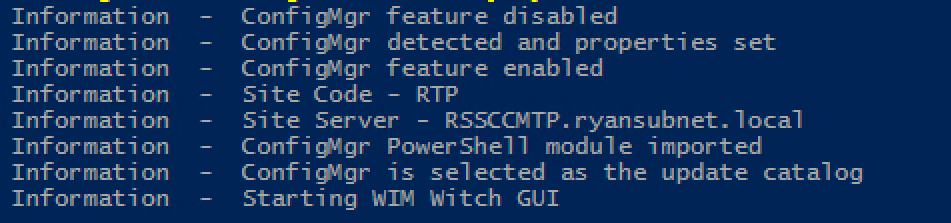
If WIM Witch is not able to detect the site code, site server name, or import the PowerShell module, it will set the update catalog to OSDSUS, which will provide the same functionality as previous releases.
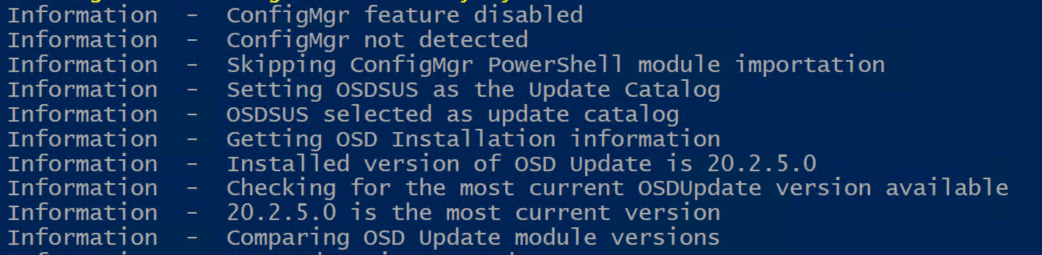
To migrate a previous WIM Witch installation to the ConfigMgr server, simply copy the folder that contains the current installation to the ConfigMgr site server and run WIM Witch from there.
Making It So, with ConfigMgr
Source WIM
To get started, select a source wim file as usual.
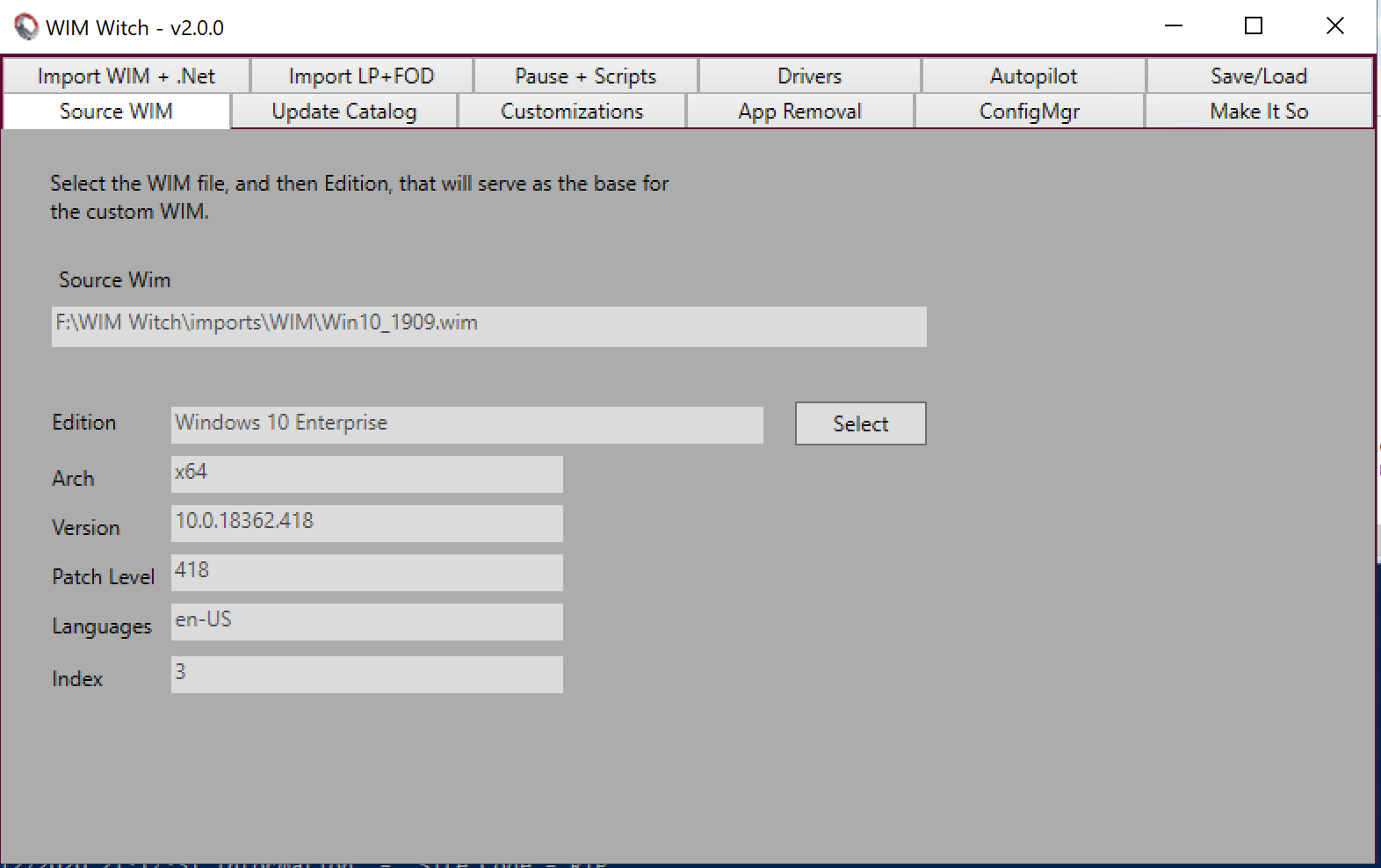
Update Catalog
The Update Catalog is where one can change the preferred update catalog source to either OSDSUS or ConfigMgr. If using ConfigMgr integration, downloading new updates prior to building an image is now optional. There isn’t much to do on this tab if ConfigMgr is the update catalog.
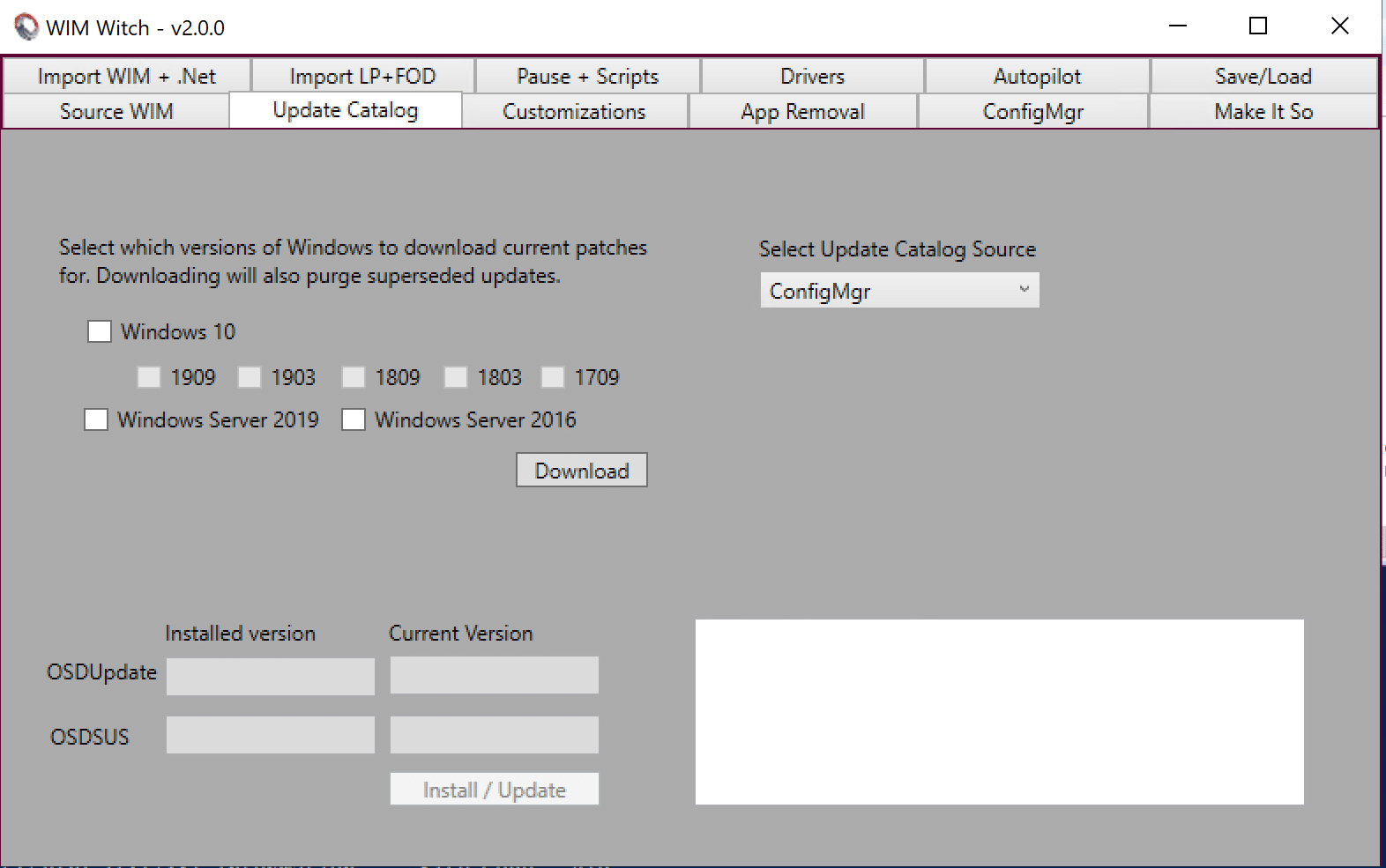
When using ConfigMgr as the Update Catalog, certain updates will be flagged as “Optional” and will not be downloaded or applied. These “Optional” updates are ones that are not Servicing Stack, Cumulative, .Net, or Adobe related updates. This behavior is equivalent to OSDSUS as these updates are not intended for installation on every system.

- If there is sufficient demand to allow these updates to be managed with WIM Witch, this behavior can be modified in later releases. Just let me know.
If OSDSUS has been selected as the update catalog, and the modules are out of date or if PowerShell must be closed, WIM Witch will display the information in the box at the lower right of the window. This replaces the big, ugly text that was displayed in prior versions. The requirement of pre-downloading updates has not changed and will need to be performed.
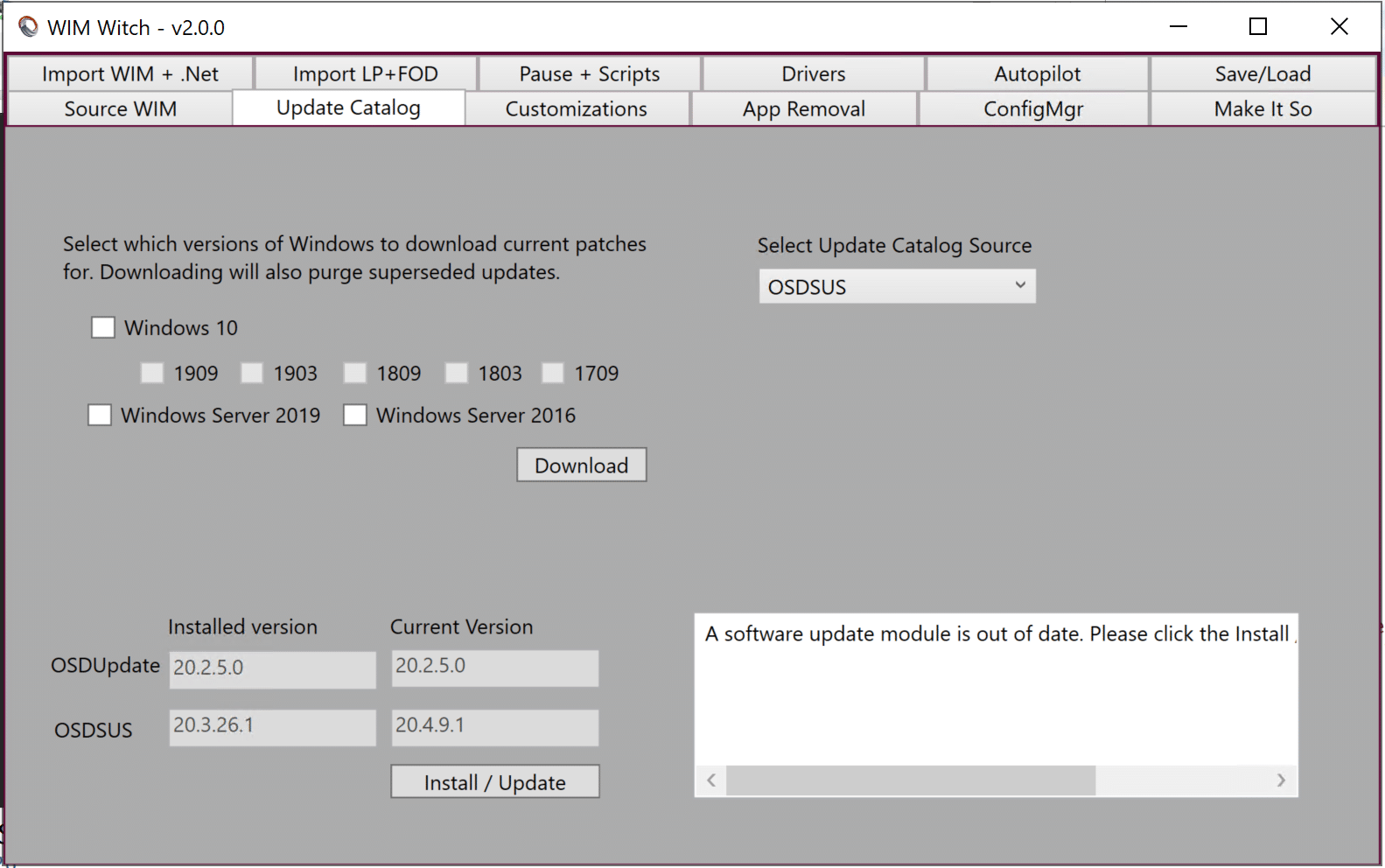
Customizations
There isn’t anything new here, and the requirement to select “Enable Updates” still remains if updates should be applied.
Make any additional customizations as needed. This also includes selecting the APPX packages to remove. There were no changes to either of these behaviors, so screen shots were not included.
ConfigMgr
On the ConfigMgr tab, the first thing to address is if this will be a new image or and update to an existing image. If the default option of “Disabled” is selected, WIM Witch will not interact with ConfigMgr and will make the WIM file as she has in previous versions. If New Image is selected, a new image will be created in ConfigMgr from the WIM file created. If Update Existing Image is selected, WIM Witch will update an image already in ConfigMgr. Make the appropriate selection in the combo box.
The version and description fields can be populated with custom information. If selecting “Existing Image”, these fields will be populated with existing text of the image property. These can be updated if desired.
When updating an existing image, the previous version of the selected image file will be backed up in the image’s folder. The image file is renamed to the existing image name plus a time stamp. WIM Witch is not managing old backups, and it is advisable to monitor the path storage as bloat will occur as images are updated.
If selecting New Image, either Distribution Point or Distribution Point Groups can be chosen to distribute the image to. Once the proper option is selected, click Select. A grid view will provide a list of the available DP’s or DPG’s. Select the appropriate option.
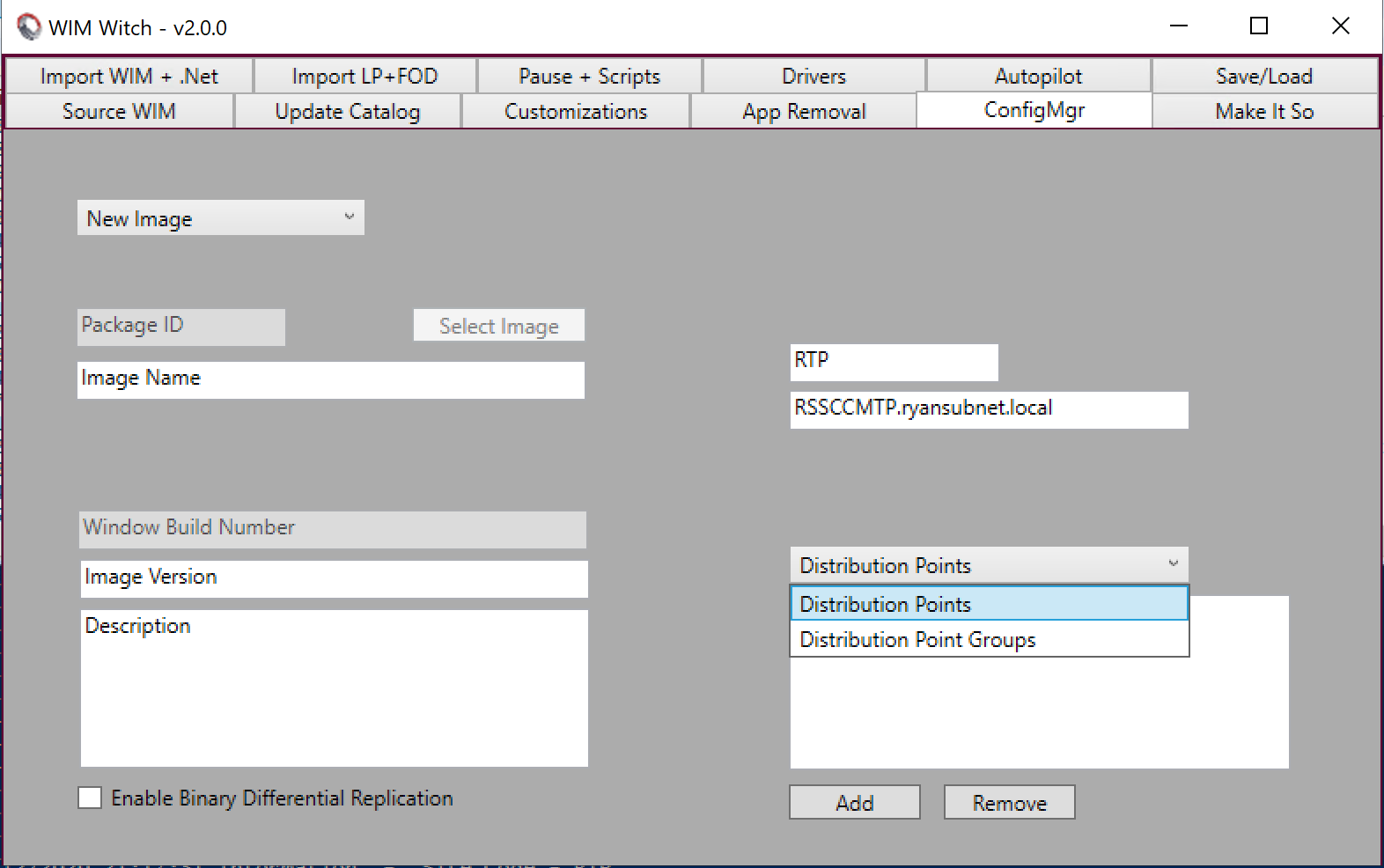
To update an existing image, make the selection in the drop down option. Then, click the “Select Image” button. This will present an out-grid window with the images available in ConfigMgr. Select one, then click OK. Once the image has been selected, the Image Name, Package ID, Image Version, Description, Distribution Points, File Name, and File Location fields will all be populated with the relevant information.
If selecting Existing Image, the current DP’s that have the content are listed. At this time, the DP’s for an existing image can not be modified by WIM Witch. If additional DP’s should have the image, it will need to be distributed from the ConfigMgr console.
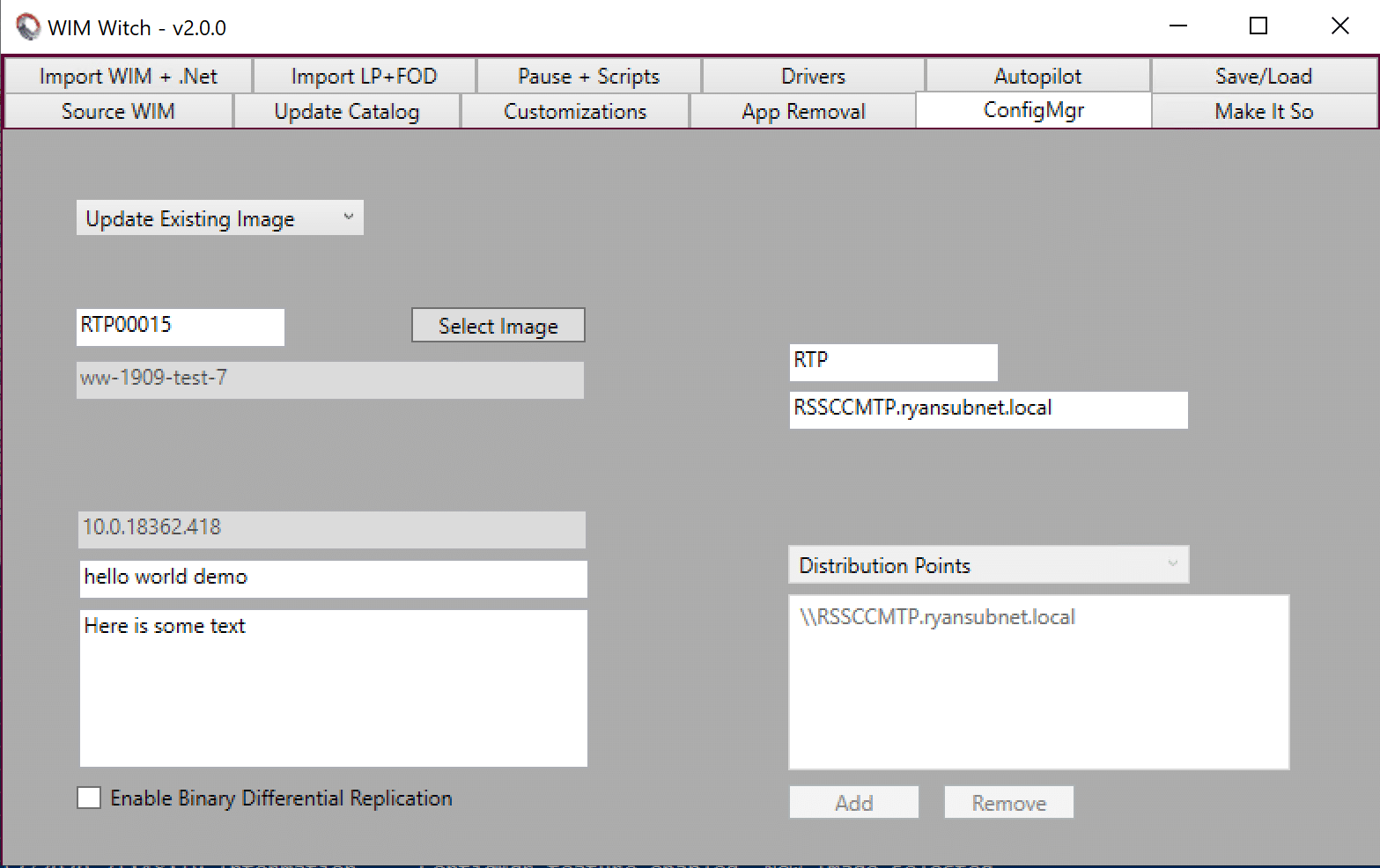
You can also select the checkbox to enable Binary Differential Replication with either the New Image or Existing Image options.
- BDR was chosen only because I was unsure what options would be the most useful. If there are options you are using that you would like to see in this tab, shoot me a message. I am open to suggestions.
Make It So
On the Make It So tab, the name of the wim will need to be supplied, along with the path as normal. If Existing Image was selected on the ConfigMgr tab, these two fields will be auto-populated. If selecting New Image, they will need to be entered manually.
- Please note that the Select button that opens a folder browser dialog box does not support UNC paths, which are required for an operating system image. In this case the path will need to be entered manually until such time that my scripting skills improve.
If it is desired to have WIM Witch check for new updates while running the build process, check the box next to the Make It So button labeled “Check for updates when running”. This checkbox will only be available if ConfigMgr is selected as the Update Catalog source.
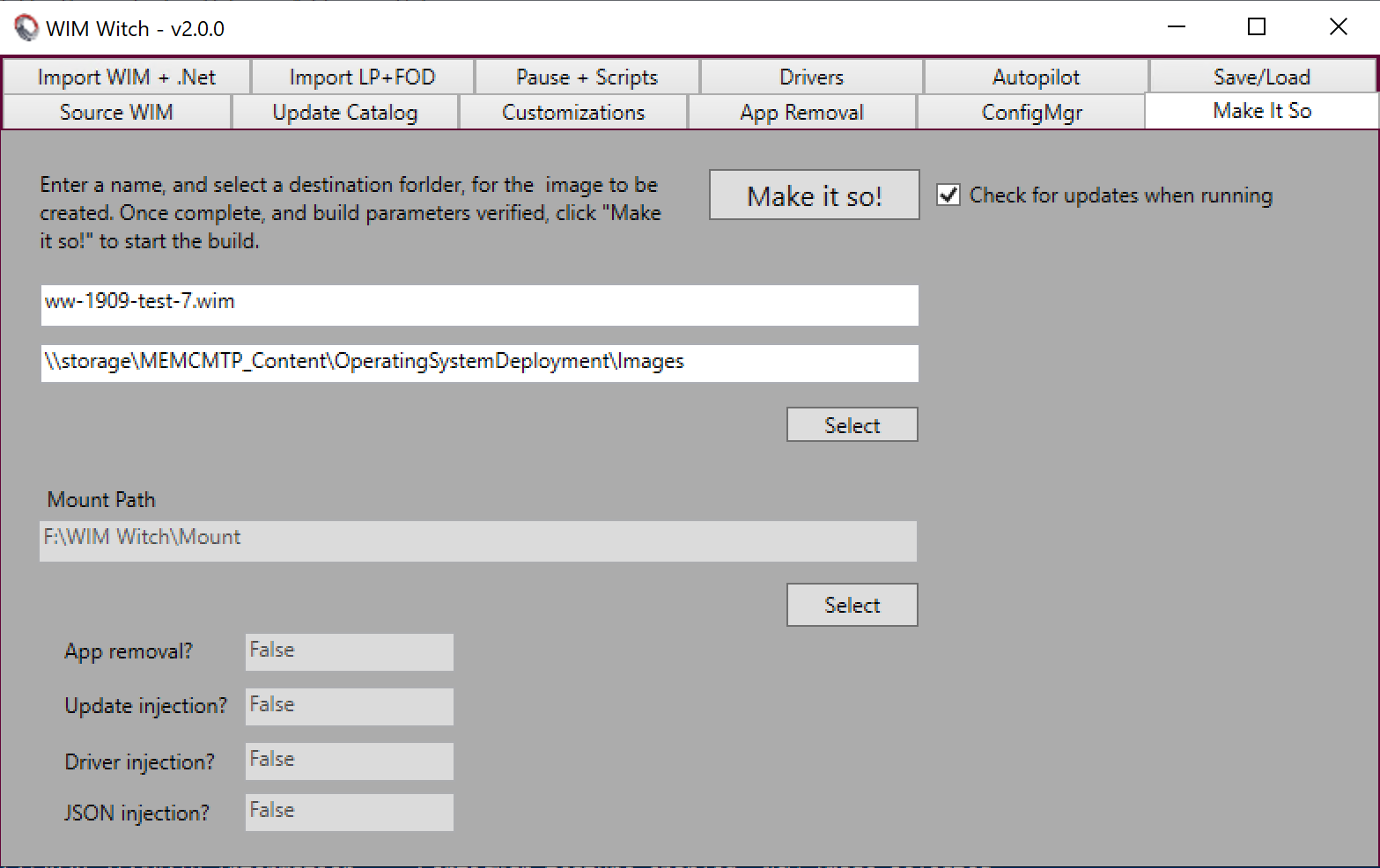
Save / Load
If leveraging the Save feature of WIM Witch, the configuration can be called from command line. If using this option, please do not use the update parameters as they are intended for use with OSDSUS and not ConfigMgr. All that is required to download new updates is to ensure the “Check for updates when running” checkbox is selected when saving the configuration. All options will be recorded by the save function, and applied when running.

Bugs, Notes, and Mad Ramblings
This was my first attempt at forking code, and I did so with the 1.5.0 release of WIM Witch. I merged the code from 1.5.3 to the 2.0.0 branch, but until this release is fully tested by the community, there are likely to be regressions. If WIM Witch is part of a critical solution, continue to use 1.5.3 for the near future. If bugs are found, let me know. If you try 2.0.0 and want to revert, WIM Witch backs up the previous version’s script file in the backup folder. Find the most recent file, rename it, and move it to the appropriate folder.
There are two bugs that I know about.
-When switching from Update Existing Image to New Image on the ConfigMgr tab, the list box for DP’s is not cleared. The entries can be removed with the remove button, but it may be advisable to close WIM Witch and reload if the list box does not clear as desired.
-The path field on the Make It So tab does not allow the user to browse for a UNC path. I’ll be working on this as the current workaround is a little hokey.
I am looking forward to hearing the feedback from the community and improving this new feature set. Please, let me know what you think.








Is there anyway yet to cater for a different ConfigurationManager.psd1 location. Our installation is at D:\Program Files\Microsoft Configuration Manager\AdminConsole\bin\ConfigurationManager.psd1)?
Not at this point.
Thank you for this amazing tool. I was testing it last night since we use powershell + osdbuilder.
After enabling netfx3, patching and removing appx, the final size for a Windows 1909 x64 Enterprise image was 3.7 GB in OSDBuilder.
Doing the same in WimWitch resulted in a ~4.3 GB image.
Is there anything that could be done to shrink the WimWitch image a little bit? Thank you!
Thanks for trying her out! I haven’t deeply investigated the differences between OSDBuilder and WIM Witch, so I can’t say why the difference in sizes. It’s one of the great mysteries of life.