I recently wrote a blog post at www.jordantheitguy.com on how to user PowerShell to create add a query rule to a collection for machines in an active directory security group. While a lot of things in Configuration Manager and intune have been shifted towards a user perspective we also still have to manage lots of servers out there and for this AD groups are still a fantastic tool.
Getting Started
When working in Configuration Manager sometimes there isn’t a logical way to group devices via a simple query of serial number, OS etc. A great example of this is patching windows. There is often times no rhyme or reason why these twenty servers patch on the day they do. The same is also true sometimes for workstations as well when you want a group of machines to receive a group of applications. In these situations Active Directory groups can be and efficient tool to bind devices to a collection.
First lets establish how we create the rule. To get all machines that are a member of an active directory group we need to create our query:
select SMS_R_SYSTEM.ResourceID, SMS_R_SYSTEM.ResourceType, SMS_R_SYSTEM.Name, SMS_R_SYSTEM.SMSUniqueIdentifier, SMS_R_SYSTEM.ResourceDomainORWorkgroup, SMS_R_SYSTEM.Client from SMS_R_System where SMS_R_System.SystemGroupName = "$groupName"
Technically at this point you could take this query replace “$GroupName” with “DomainName\\GroupName” and you would be done. You could use this query on any collection and it would work. However if you’ve ever used the add query rule function on a collection before it’s clunky. You have to find the collection, edit its properties, choose to add a membership rule choose the type, import the query and I’m getting tired just typing out all the steps! Imagine having to do that for ten collections over the course of the day it would be exhausting.
Enter PowerShell
Using PowerShell we can optimize this process, Iv’e already written a blog post and a PowerShell function that allows us to do exactly that. Thanks to the Configuration Manager cmdlets we can leverage them to add the rule easily. The PowerShell cmdlet for this is:
Add-CMDeviceCollectionQueryMembershiprule
There are some important things to know about this PowerShell cmdlet specifically when you run this command it doesn’t really do error handling. What I mean by that is that if either of the following conditions take place no errors, terminating or otherwise are generated.
- The query is malformed and not valid
- A Query with the same rule already exists
In the case of the first one, you’ll get no result as if it succeeded and in the second example it will just duplicate the rule over and over. This obviously isn’t an easy thing to see from the PowerShell prompt, it’s also not very user friendly without some handling. It’s little things like this that make PowerShell less accessible to users in the long run.
Making things user friendly
When I first started this little project I had its development broken up into two parts. Part one was to create a small user friendly gui tool for the exact purpose of adding this particular WQL query to a collection. Part two was to create a more robust solution in WPF that allows you to do the same process with any query. Part two is still being worked on.
If you want to skip past the how part and just look at the code you can find it on GitHub here:
The only requirement for the code is that the Configuration Manager Console must be installed on the machine the script is running from. When you first start the script you’ll be presented with a small form that looks like this.
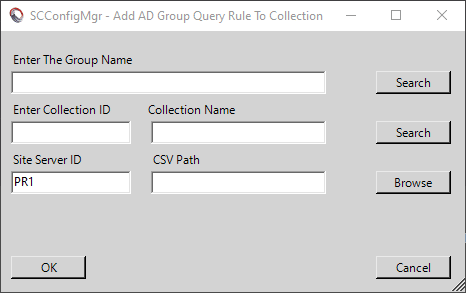
This form was designed to support several different scenarios and the Active Directory Group Name and the Collection name field both support the usage of wildcards! You can type in the box and hit enter and it will search for these data points. You can also of course simply click the search button. The tool also supports the usage of a CSV spreadsheet to perform this against multiple groups and collections at the same time.
Here is a quick video of how to use the tool.
Using the script without a GUI
I wanted to make this be usable by people who don’t like to use the GUI either, so I added an option in to allow you to not have to open the gui instead you can just type in the options and it will run the code without loading the gui.
Here is an example of how to use the script without opening the GUI:
.\Add-AdGroupRuleGui.ps1 -NoGui -CollectionID "PR10000" -ADGroupName "AD Group NAME"
Finally here is the code in its entirety if you want to skim through it and read it.
<#
.SYNOPSIS
This script allows a user to add a set of active directory groups to a collection. The current design is around
Machine based collections and Active Directory Groups.
.DESCRIPTION
Currently this script requires the Configuration Manager PowerShell Module to be installed.
.LINK
https://github.com/JordanTheITGuy/PowerShell/tree/master/BlogPosts/HowTo%20-%20Add%20an%20AD%20Group%20Query%20Rule%20to%20a%20collection%20with%20PowerShell
.NOTES
FileName: Add-ADGroupRuleGui.PS1
Author: Jordan Benzing
Contact: @JordanTheItGuy
Created: 2019-10-10
Modified: 2019-10-11
Version - 0.0.0 - (2019-10-10)
Version - 0.0.1 - (2019-10-10)
- Original code base written. It supports typing something in and adding a group to a collection using a
pre-written rule as a here string. GUI using WinForms
Version - 0.0.2 - (2019-10-11)
- Version 0.0.2 written Now supports searching the configMgr server for those groups
- Supports Search for collections
- supports imporing a CSV and running through a list of items.
Version - 0.0.3 - (2019-10-13)
- Added in DPI Scaling
- Added in search function if you hit enter when you are in a field
- Addedin starting notes.
#TODO: Add No GUI Option
#COMPLETE: remove redundant checks for ConfigMgr code as currently we are checking every time we try to access it
#TODO: Add a text box that shows the assumed SCCM Server.
#ENHANCE: Fix Variable Names to be better - I'll do this at some point....
.EXAMPLE
#>
[cmdletbinding(DefaultParameterSetName = "None")]
param(
[Parameter(HelpMessage = "This switch enables the script to be run independently and does NOT launch the forms GUI",Mandatory = $false, ParameterSetName = "NOGUI")]
[switch]$NOGUI,
[Parameter(HelpMessage = "This parameter is for the collection ID of the device you would like to add.",Mandatory = $true, ParameterSetName = "NOGUI")]
[string]$CollectionID,
[Parameter(HelpMessage = "This parameter is for the AD Group name you would like to bind to the collection.",Mandatory = $true, ParameterSetName = "NOGUI")]
[string]$ADGroupNAme
)
begin{
#region helperfunctions
function Get-CMModule {
[CmdletBinding()]
param()
Try
{
Write-Debug -message "Attempting to import SCCM Module"
#NOTE: Retrieves the fcnction from ConfigMgr installation path.
Import-Module (Join-Path $(Split-Path $ENV:SMS_ADMIN_UI_PATH) ConfigurationManager.psd1) -Verbose:$false
Write-Debug -Message "Succesfully imported the SCCM Module"
}
Catch
{
Throw "Failure to import SCCM Cmdlets."
}
}
function Test-ConfigMgrAvailable {
[CMdletbinding()]
Param
(
[Parameter(Mandatory = $false)]
[bool]$Remediate
)
try
{
if((Test-Module -ModuleName ConfigurationManager -Remediate:$true) -eq $false)
#NOTE: Checks to see if the Configuration Manager module is loaded or not and then since the remediate flag is set automatically imports it.
{
throw "You have not loaded the configuration manager module please load the appropriate module and try again."
#NOTE: Throws this error if even after the remediation or if the remediation fails.
}
write-debug -Message "ConfigurationManager Module is loaded"
write-debug -Message "Checking if current drive is a CMDrive"
if((Get-location -Verbose:$false).Path -ne (Get-location -PSProvider 'CmSite' -Verbose:$false).Path)
#NOTE: Checks if the current location is the - PS provider for the CMSite server.
{
write-debug -Message "The location is NOT currently the CMDrive"
if($Remediate)
#NOTE: If the remediation field is set then it attempts to set the current location of the path to the CMSite server path.
{
write-debug -Message "Remediation was requested now attempting to set location to the the CM PSDrive"
Set-Location -Path (((Get-PSDrive -PSProvider CMSite -Verbose:$false).Name) + ":") -Verbose:$false
write-debug -Message "Succesfully connected to the CMDrive"
#NOTE: Sets the location properly to the PSDrive.
}
else
{
throw "You are not currently connected to a CMSite Provider Please Connect and try again"
}
}
write-debug -Message "Succesfully validated connection to a CMProvider"
$true
}
catch
{
$errorMessage = $_.Exception.Message
write-error -Exception CMPatching -Message $errorMessage
$false
}
}
function Test-Module {
[CMdletbinding()]
Param
(
[Parameter(Mandatory = $true)]
[String]$ModuleName,
[Parameter(Mandatory = $false)]
[bool]$Remediate
)
If(Get-Module -Name $ModuleName)
#NOTE: Checks if the module is currently loaded and if it is then return true.
{
write-debug -Message "The module was already loaded return TRUE"
$true
}
If((Get-Module -Name $ModuleName) -ne $true)
#NOTE: Checks if the module is NOT loaded and if it's not loaded then check to see if remediation is requested.
{
write-debug -Message "The Module was not already loaded evaluate if remediation flag was set"
if($Remediate -eq $true)
#NOTE: If the remediation flag is selected then attempt to import the module.
{
try
{
if($ModuleName -eq "ConfigurationManager")
#NOTE: If the module requested is the Configuration Manager module use the below method to try to import the ConfigMGr Module.
{
write-debug -Message "Non-Standard module requested run pre-written function"
Get-CMModule
#NOTE: Runs the command to get the COnfigMgr module if its needed.
write-debug -Message "Succesfully loaded the module"
$true
}
else
{
write-debug -Message "Remediation flag WAS set now attempting to import module $($ModuleName)"
Import-Module -Name $ModuleName
#NOTE: Import the other module as needed - if they have no custom requirements.
write-debug -Message "Succesfully improted the module $ModuleName"
$true
}
}
catch
{
Write-Error -Message "Failed to import the module $($ModuleName)"
break
}
}
else {
#NOTE: Else return the fact that it's not applicable and false from the execution.
{
$false
}
}
}
}
Function Start-Log {
[CmdletBinding()]
param (
[string]$FilePath
)
try
{
if(!(Split-Path $FilePath -Parent | Test-Path))
{
New-Item (Split-Path $FilePath -Parent) -Type Directory | Out-Null
}
#NOTE: Confirm the provided destination for logging exists if it doesn't then create it.
if (!(Test-Path $FilePath))
{
#NOTE: Create the log file destination if it doesn't exist.
New-Item $FilePath -Type File | Out-Null
}
#NOTE: Set the global variable to be used as the FilePath for all subsequent Write-log
#NOTE: calls in this session
$global:ScriptLogFilePath = $FilePath
}
catch
{
#In event of an error write an exception
Write-Error $_.Exception.Message
}
}
Function Write-Log {
param (
[Parameter(Mandatory = $true)]
[string]$Message,
[Parameter()]
[ValidateSet(1, 2, 3)]
[string]$LogLevel=1,
[Parameter(Mandatory = $false)]
[bool]$writetoscreen = $true
)
$TimeGenerated = "$(Get-Date -Format HH:mm:ss).$((Get-Date).Millisecond)+000"
$Line = '<![LOG[{0}]LOG]!><time="{1}" date="{2}" component="{3}" context="" type="{4}" thread="" file="">'
$LineFormat = $Message, $TimeGenerated, (Get-Date -Format MM-dd-yyyy), "$($MyInvocation.ScriptName | Split-Path -Leaf):$($MyInvocation.ScriptLineNumber)", $LogLevel
$Line = $Line -f $LineFormat
[system.GC]::Collect()
Add-Content -Value $Line -Path $global:ScriptLogFilePath
if($writetoscreen)
{
switch ($LogLevel)
{
'1'{
Write-Verbose -Message $Message
}
'2'{
Write-Warning -Message $Message
}
'3'{
Write-Error -Message $Message
}
Default {
}
}
}
if($writetolistbox -eq $true)
{
$result1.Items.Add("$Message")
}
}
function set-DefaultLogPath {
[CmdletBinding()]
param
(
[parameter(Mandatory = $false)]
[bool]$defaultLogLocation = $true,
[parameter(Mandatory = $false)]
[string]$LogLocation
)
if($defaultLogLocation)
{
$LogPath = Split-Path $script:MyInvocation.MyCommand.Path
$LogFile = "$($($script:MyInvocation.MyCommand.Name).Substring(0,$($script:MyInvocation.MyCommand.Name).Length-4)).log"
Start-Log -FilePath $($LogPath + "\" + $LogFile)
}
else
{
$LogPath = $LogLocation
$LogFile = "$($($script:MyInvocation.MyCommand.Name).Substring(0,$($script:MyInvocation.MyCommand.Name).Length-4)).log"
Start-Log -FilePath $($LogPath + "\" + $LogFile)
}
}
#endregion helperfunctions
function Set-ADGroupChoice{
[cmdletbinding()]
param(
[Parameter(HelpMessage = "GroupList Array from finding multiple groups. ")]
[array]$GroupList
)
$GroupPicker = New-Object System.Windows.Forms.Form
$GroupPicker.Text = 'Select an AD Group'
$GroupPicker.Icon = "$(split-path $script:MyInvocation.MyCommand.Path)\SCConfigMgrLogo-Square.ico"
$GroupPicker.Size = New-Object System.Drawing.Size(300,200)
$GroupPicker.StartPosition = 'CenterScreen'
$OKButton = New-Object System.Windows.Forms.Button
$OKButton.Location = New-Object System.Drawing.Point(75,120)
$OKButton.Size = New-Object System.Drawing.Size(75,23)
$OKButton.Text = 'OK'
$OKButton.DialogResult = [System.Windows.Forms.DialogResult]::OK
$GroupPicker.Controls.Add($OKButton)
$CancelButton = New-Object System.Windows.Forms.Button
$CancelButton.Location = New-Object System.Drawing.Point(150,120)
$CancelButton.Size = New-Object System.Drawing.Size(75,23)
$CancelButton.Text = 'Cancel'
$CancelButton.DialogResult = [System.Windows.Forms.DialogResult]::Cancel
$GroupPicker.CancelButton = $CancelButton
$GroupPicker.Controls.Add($CancelButton)
$label = New-Object System.Windows.Forms.Label
$label.Location = New-Object System.Drawing.Point(10,20)
$label.Size = New-Object System.Drawing.Size(280,20)
$label.Text = 'Please select a Group'
$GroupPicker.Controls.Add($label)
$listBox = New-Object System.Windows.Forms.ListBox
$listBox.Location = New-Object System.Drawing.Point(10,40)
$listBox.Size = New-Object System.Drawing.Size(260,20)
$listBox.Height = 80
foreach($Group in $GroupList){
[void] $listBox.Items.Add($Group.UsergroupName)
}
$GroupPicker.Controls.Add($listBox)
$GroupPicker.Topmost = $true
$result =$GroupPicker.ShowDialog()
if ($result -eq [System.Windows.Forms.DialogResult]::OK)
{
$x = $listBox.SelectedItem
$X = $GroupList | Where-Object {$_.UsergroupName -eq $x}
$X
}
}
function Set-CollectionChoice{
[cmdletbinding()]
param(
[Parameter(HelpMessage = "Collection List Array from finding multiple groups. ")]
[array]$CollectionList
)
$CollectionPicker = New-Object System.Windows.Forms.Form
$CollectionPicker.Text = 'Select A CM Collection'
$CollectionPicker.Icon = "$(split-path $script:MyInvocation.MyCommand.Path)\SCConfigMgrLogo-Square.ico"
$CollectionPicker.Size = New-Object System.Drawing.Size(300,200)
$CollectionPicker.StartPosition = 'CenterScreen'
$OKButton = New-Object System.Windows.Forms.Button
$OKButton.Location = New-Object System.Drawing.Point(75,120)
$OKButton.Size = New-Object System.Drawing.Size(75,23)
$OKButton.Text = 'OK'
$OKButton.DialogResult = [System.Windows.Forms.DialogResult]::OK
$CollectionPicker.Controls.Add($OKButton)
$CancelButton = New-Object System.Windows.Forms.Button
$CancelButton.Location = New-Object System.Drawing.Point(150,120)
$CancelButton.Size = New-Object System.Drawing.Size(75,23)
$CancelButton.Text = 'Cancel'
$CancelButton.DialogResult = [System.Windows.Forms.DialogResult]::Cancel
$CollectionPicker.CancelButton = $CancelButton
$CollectionPicker.Controls.Add($CancelButton)
$label = New-Object System.Windows.Forms.Label
$label.Location = New-Object System.Drawing.Point(10,20)
$label.Size = New-Object System.Drawing.Size(280,20)
$label.Text = 'Please select a Collection'
$CollectionPicker.Controls.Add($label)
$listBox = New-Object System.Windows.Forms.ListBox
$listBox.Location = New-Object System.Drawing.Point(10,40)
$listBox.Size = New-Object System.Drawing.Size(260,20)
$listBox.Height = 80
foreach($Collection in $CollectionList){
[void] $listBox.Items.Add($Collection.Name)
}
$CollectionPicker.Controls.Add($listBox)
$CollectionPicker.Topmost = $true
$result =$CollectionPicker.ShowDialog()
if ($result -eq [System.Windows.Forms.DialogResult]::OK)
{
$x = $listBox.SelectedItem
$X = $CollectionList | Where-Object {$_.Name -eq $x}
$X
}
}
function Get-GuiFilePath
{
[cmdletbinding(DefaultParameterSetName = 'None')]
param(
[Parameter(HelpMessage ="Use this switch to identify the file type" , Mandatory=$true)]
[string]$FileType,
[Parameter(HelpMessage ="Use this switch to enable a message box explaining the prompt before hand." , Mandatory=$false , ParameterSetName = "MSGBOX")]
[switch]$EnableMsgBox,
[Parameter(HelpMessage ="This is the MESSAGE you would like to display before prompting for user input" , ParameterSetName = "MSGBOX" , Mandatory=$true)]
[string]$Message,
[Parameter(HelpMessage ="This is the message TITLE you would like to display before prompting for user input" , ParameterSetName= "MSGBOX" , Mandatory=$true )]
[string]$MessageTitle
)
Add-Type -AssemblyName System.Windows.Forms
Add-Type -AssemblyName Microsoft.VisualBasic
if($EnableMsgBox)
{
$msboxReturn = [Microsoft.VisualBasic.Interaction]::MsgBox("$($Message)", "OKCancel,SystemModal,DefaultButton1", "SCConfigMgr MSG")
}
if($msboxReturn -eq "Cancel")
{
}
$FileBrowser = New-Object System.Windows.Forms.OpenFileDialog -Property @{
Filter = "$($FileType) FILE (*.$($FileType))|*.$($FileType)"}
$FileBrowser.InitialDirectory = $PSScriptRoot
$Result = $FileBrowser.ShowDialog()
if($Result -eq "Cancel"){
}
$FileBrowser
}
function Get-Information{
[cmdletbinding()]
param(
)
begin{
Add-Type -AssemblyName System.Drawing
Add-Type -AssemblyName System.Windows.Forms
}
process{
$InfoGatherForm = New-Object System.Windows.Forms.Form
$InfoGatherForm.Text = "SCConfigMgr - Add AD Group Query Rule To Collection"
$InfoGatherForm.Icon = "$(split-path $script:MyInvocation.MyCommand.Path)\SCConfigMgrLogo-Square.ico"
$InfoGatherForm.BackColor = [System.Drawing.Color]::LightGray
$InfoGatherForm.Size = New-Object System.Drawing.Size(480,300)
$InfoGatherForm.StartPosition = "CenterScreen"
$InfoGatherForm.AutoScalemode = "Dpi"
$InfoGatherForm.AutoSize = $true
$InfoGatherForm.AutoSizeMode = "GrowOnly"
$InfoGatherForm.KeyPreview = $True
$InfoGatherForm.Add_KeyDown({
if ($_.KeyCode -eq "Enter" -or $_.KeyCode -eq "Escape"){
$InfoGatherForm.Close()
}
})
#NOTE: OK Button
$OKButton = New-Object System.Windows.Forms.Button
$OKButton.Location = New-Object System.Drawing.Size(10,225)
$OKButton.Anchor = [System.Windows.Forms.AnchorStyles]::Bottom -bor [System.Windows.Forms.AnchorStyles]::Left
$OKButton.Size = New-Object System.Drawing.Size(75,23)
$OKButton.Text = "OK"
$OKButton.DialogResult = [System.Windows.Forms.DialogResult]::OK
$OKButton.Add_Click({
$InfoGatherForm.Close()
})
$InfoGatherForm.Controls.Add($OKButton)
#NOTE: Cancel Button
$CancelButton = New-Object System.Windows.Forms.Button
$CancelButton.Location = New-Object System.Drawing.Size(375,225)
$CancelButton.Size = New-Object System.Drawing.Size(75,23)
$CancelButton.Anchor = [System.Windows.Forms.AnchorStyles]::Bottom -bor [System.Windows.Forms.AnchorStyles]::Right
$CancelButton.Text = "Cancel"
$CancelButton.DialogResult = [System.Windows.Forms.DialogResult]::Cancel
$CancelButton = $CancelButton
$CancelButton.Add_Click({
$InfoGatherForm.Close()
})
$InfoGatherForm.Controls.Add($CancelButton)
#NOTE: ###ADGroup Information###
$GroupLabel = New-Object System.Windows.Forms.Label
$GroupLabel.Location = New-Object System.Drawing.Size(10,20)
$GroupLabel.Size = New-Object System.Drawing.Size(315,20)
$GroupLabel.Text = "Enter The Group Name"
$GroupLabel.Anchor = [System.Windows.Forms.AnchorStyles]::Bottom -bor [System.Windows.Forms.AnchorStyles]::Left
$InfoGatherForm.Controls.Add($GroupLabel)
$GroupTextBox= New-Object System.Windows.Forms.TextBox
$GroupTextBox.Location = New-Object System.Drawing.Size(10,40)
$GroupTextBox.Size = New-Object System.Drawing.Size(315,20)
$GroupTextBox.Anchor = [System.Windows.Forms.AnchorStyles]::Bottom -bor [System.Windows.Forms.AnchorStyles]::Left
$GroupTextBox.Text = ""
$GroupTextBox.Add_KeyDown({
if ($_.KeyCode -eq "Enter"){
$SearchADButton.PerformClick()
}
})
$InfoGatherForm.Controls.Add($GroupTextBox)
#NOTE: ###AD Group Search###
$SearchADButton = New-Object System.Windows.Forms.Button
$SearchADButton.Location = New-Object System.Drawing.Size(375,40)
$SearchADButton.Size = New-Object System.Drawing.Size(75,23)
$SearchADButton.Anchor = [System.Windows.Forms.AnchorStyles]::Bottom -bor [System.Windows.Forms.AnchorStyles]::Right
$SearchADButton.Text = "Search"
$SearchADButton.Add_Click({
if($SiteCodeTextBox.Text -eq $(Get-PSDrive | Where-Object {$_.Provider -match "CMSite"}).Name){
$ADGroup = $GroupTextBox.Text
if($ADGroup.Length -gt '0'){
if($ADGroup.Substring($ADGroup.Length -1) -eq "*"){
$ADGroup = "$($ADGroup.Substring(0,$ADGroup.Length-1))%"
}
elseif (!($ADGroup.Substring($ADGroup.Length -1) -eq "%")){
$ADGroup = "$($ADGroup)%"
}
}
$ADGroup = Get-CimInstance -ComputerName "$($(Get-PSDrive | Where-Object {$_.Provider -match 'CMSite'}).Root)" -Namespace "Root\SMS\site_$($SiteCodeTextBox.Text)" -Query "select distinct name,UserGroupName from SMS_R_UserGroup where UserGroupName like '$($ADGroup)'"
if(($ADGroup | Measure-Object).Count -eq 1){
$GroupTextBox.Text = $ADGroup.UserGroupName
$GroupTextBox.Update()
}
elseif(($ADGroup | Measure-Object).Count -gt 1){
$GroupName = Set-ADGroupChoice -GroupList $ADGroup
$GroupTextBox.Text = $GroupName.UsergroupName
$GroupTextBox.Update()
}
Else{
$GroupTextBox.Text = "GROUP NOT FOUND"
}
}
else{
$GroupTextBox.Text = "MUST supply site code search ConfigMGr for group"
$GroupTextBox.Update()
}
})
$InfoGatherForm.Controls.Add($SearchADButton)
#NOTE: ###Collection ID Information###
$CollectionLabel = New-Object System.Windows.Forms.Label
$CollectionLabel.Location = New-Object System.Drawing.Size(10,70)
$CollectionLabel.Size = New-Object System.Drawing.Size(135,20)
$CollectionLabel.Anchor = [System.Windows.Forms.AnchorStyles]::Bottom -bor [System.Windows.Forms.AnchorStyles]::Left
$CollectionLabel.Text = "Enter Collection ID OR"
$InfoGatherForm.Controls.Add($CollectionLabel)
$CollectionIDTextBOX = New-Object System.Windows.Forms.TextBox
$CollectionIDTextBOX.Location = New-Object System.Drawing.Size(10,90)
$CollectionIDTextBOX.Size = New-Object System.Drawing.Size(120,20)
$CollectionIDTextBOX.Anchor = [System.Windows.Forms.AnchorStyles]::Bottom -bor [System.Windows.Forms.AnchorStyles]::Left
$CollectionIDTextBOX.AutoSize = $True
$CollectionIDTextBOX.Text = ""
$CollectionIDTextBOX.Add_KeyDown({
if ($_.KeyCode -eq "Enter"){
$SearchCollButton.PerformClick()
}
})
$InfoGatherForm.Controls.Add($CollectionIDTextBOX)
#NOTE: ###Collection Name Info###
$ColNameLabel = New-Object System.Windows.Forms.Label
$ColNameLabel.Location = New-Object System.Drawing.Size(145,70)
$ColNameLabel.Size = New-Object System.Drawing.Size(200,20)
$ColNameLabel.Anchor = [System.Windows.Forms.AnchorStyles]::Bottom -bor [System.Windows.Forms.AnchorStyles]::Left
$ColNameLabel.Text = "Collection Name"
$InfoGatherForm.Controls.Add($ColNameLabel)
$ColNameTextBox = New-Object System.Windows.Forms.TextBox
$ColNameTextBox.Location = New-Object System.Drawing.Size(150,90)
$ColNameTextBox.Size = New-Object System.Drawing.Size(175,20)
$ColNameTextBox.Anchor = [System.Windows.Forms.AnchorStyles]::Bottom -bor [System.Windows.Forms.AnchorStyles]::Left
$ColNameTextBox.AutoSize = $True
$ColNameTextBox.Text = ""
$ColNameTextBox.Add_KeyDown({
if ($_.KeyCode -eq "Enter"){
$SearchCollButton.PerformClick()
}
})
$InfoGatherForm.Controls.Add($ColNameTextBox)
#NOTE: ###Search Button###
$SearchCollButton = New-Object System.Windows.Forms.Button
$SearchCollButton.Location = New-Object System.Drawing.Size(375,90)
$SearchCollButton.Size = New-Object System.Drawing.Size(75,23)
$SearchCollButton.Anchor = [System.Windows.Forms.AnchorStyles]::Bottom -bor [System.Windows.Forms.AnchorStyles]::Right
$SearchCollButton.Text = "Search"
$SearchCollButton.Add_Click({
$ColID = $CollectionIDTextBOX.Text
$ColName = $ColNameTextBox.Text
if($ColID){
try{
$CollInfo = Get-CMDeviceCollection -Id $ColID -ErrorAction Stop | select-object Name,collectionID
if($($CollInfo | Measure-Object).Count -eq 1){
$CollectionIDTextBOX.Text = $CollInfo.collectionID
$ColNameTextBox.Text = $CollInfo.Name
$CollectionIDTextBOX.Update()
$ColNameTextBox.Update()
}
elseif (($CollInfo | Measure-Object).Count -gt 1) {
$CollectionPicked = Set-CollectionChoice -CollectionList $CollInfo
$CollectionIDTextBOX.Text = $CollectionPicked.collectionID
$ColNameTextBox.Text = $CollectionPicked.Name
$CollectionIDTextBOX.Update()
$ColNameTextBox.Update()
}
elseif (($CollInfo | Measure-Object).Count -eq 0) {
$CollectionIDTextBOX.Text = "NO RESULTS FOUND"
$ColNameTextBox.Text = "NO RESULTS FOUND"
$CollectionIDTextBOX.Update()
$ColNameTextBox.Update()
}
}
catch{
}
}
if($ColName){
try{
if($ColName.Substring($ColName.Length -1) -eq "%"){
$ColName = "$($ColName.Substring(0,$ColName.Length-1))*"
}
elseif (!($ColName.Substring($ColName.Length -1) -eq "*")) {
$ColName = "$($ColName)*"
}
$CollInfo = Get-CMDeviceCollection -Name $ColName -ErrorAction Stop | select-object Name,collectionID
if($($CollInfo | Measure-Object).Count -eq 1){
$CollectionIDTextBOX.Text = $CollInfo.collectionID
$ColNameTextBox.Text = $CollInfo.Name
$CollectionIDTextBOX.Update()
$ColNameTextBox.Update()
}
elseif (($CollInfo | Measure-Object).Count -gt 1) {
$CollectionPicked = Set-CollectionChoice -CollectionList $CollInfo
$CollectionIDTextBOX.Text = $CollectionPicked.collectionID
$ColNameTextBox.Text = $CollectionPicked.Name
$CollectionIDTextBOX.Update()
$ColNameTextBox.Update()
}
elseif (($CollInfo | Measure-Object).Count -eq 0) {
$CollectionIDTextBOX.Text = "NO RESULTS FOUND"
$ColNameTextBox.Text = "NO RESULTS FOUND"
$CollectionIDTextBOX.Update()
$ColNameTextBox.Update()
}
}
catch{
Write-Error -Message "Something has gone seriously wrong if you've managed this one" -ErrorAction Stop
Break
}
}
})
$InfoGatherForm.Controls.Add($SearchCollButton)
#NOTE: ###Site Server ID ###
$SiteCodeLabel = New-Object System.Windows.Forms.Label
$SiteCodeLabel.Location = New-Object System.Drawing.Size(10,120)
$SiteCodeLabel.Size = New-Object System.Drawing.Size(100,20)
$SiteCodeLabel.Anchor = [System.Windows.Forms.AnchorStyles]::Bottom -bor [System.Windows.Forms.AnchorStyles]::Left
$SiteCodeLabel.Text = "Site Server ID"
$InfoGatherForm.Controls.Add($SiteCodeLabel)
$SiteCodeTextBox = New-Object System.Windows.Forms.TextBox
$SiteCodeTextBox.Location = New-Object System.Drawing.Size(10,140)
$SiteCodeTextBox.Size = New-Object System.Drawing.Size(120,20)
$SiteCodeTextBox.Anchor = [System.Windows.Forms.AnchorStyles]::Bottom -bor [System.Windows.Forms.AnchorStyles]::Left
$SiteCodeTextBox.AutoSize = $True
$CMSiteCode = $(Get-PSDrive | Where-Object {$_.Provider -match "CMSite"}).Name
$SiteCodeTextBox.Text = "$CMSiteCode"
$InfoGatherForm.Controls.Add($SiteCodeTextBox)
#NOTE: ###CSV Info###
$CSVLabel = New-Object System.Windows.Forms.Label
$CSVLabel.Location = New-Object System.Drawing.Size(150,120)
$CSVLabel.Size = New-Object System.Drawing.Size(200,20)
$CSVLabel.Anchor = [System.Windows.Forms.AnchorStyles]::Bottom -bor [System.Windows.Forms.AnchorStyles]::Left
$CSVLabel.Text = "CSV Path"
$InfoGatherForm.Controls.Add($CSVLabel)
$CSVTextBox = New-Object System.Windows.Forms.TextBox
$CSVTextBox.Location = New-Object System.Drawing.Size(150,140)
$CSVTextBox.Size = New-Object System.Drawing.Size(175,20)
$CSVTextBox.Anchor = [System.Windows.Forms.AnchorStyles]::Bottom -bor [System.Windows.Forms.AnchorStyles]::Left
$CSVTextBox.AutoSize = $True
$CSVTextBox.Text = ""
$InfoGatherForm.Controls.Add($CSVTextBox)
#NOTE: ###Search CSV Button###
$SearchCSVButton = New-Object System.Windows.Forms.Button
$SearchCSVButton.Location = New-Object System.Drawing.Size(375,140)
$SearchCSVButton.Size = New-Object System.Drawing.Size(75,23)
$SearchCSVButton.Anchor = [System.Windows.Forms.AnchorStyles]::Bottom -bor [System.Windows.Forms.AnchorStyles]::Right
$SearchCSVButton.Text = "Browse"
$SearchCSVButton.Add_Click({
$Info = Get-GuiFilePath -Message "Windows CSV" -MessageTitle "Windows CSV" -FileType "CSV"
If($Info.FileName -ne ""){
$CSVTextBox.Text = $Info.FileName
$CSVTextBox.Refresh()
$CSV = Import-Csv -Path $Info.FileName
$CollectionID = Get-CMDeviceCollection -Name $CSV[0].CollectionName | Select-object -ExpandProperty collectionID
$GroupTextBox.Text = $CSV[0].GroupName
$ColNameTextBox.Text = $CSV[0].CollectionName
$CollectionIDTextBOX.Text = $CollectionID
$GroupTextBox.Refresh()
$ColNameTextBox.Refresh()
$CollectionIDTextBOX.Refresh()
}
})
$InfoGatherForm.Controls.Add($SearchCSVButton)
#NOTE: ###Display Form###
$InfoGatherForm.Topmost = $True
$InfoGatherForm.Add_Shown({$GroupTextBox.Select()})
$Result = $InfoGatherForm.ShowDialog()
if($Result -eq [System.Windows.Forms.DialogResult]::OK){
$Hash = [ordered]@{
GroupName = $GroupTextBox.Text
collectionID = $CollectionIDTextBOX.Text
SiteCodeID = $SiteCodeTextBox.Text
CollectionName = $ColNameTextBox.Text
CSVFile = $CSVTextBox.Text
}
$Object = New-Object -TypeName psobject -Property $Hash
return $Object
}
}
}
function New-ADGroupQuery{
[cmdletbinding()]
param(
[parameter(Mandatory = $true)]
[string]$GroupName,
[parameter(HelpMessage = "Enter Collection ID")]
[string]$CollectionID,
[Parameter(HelpMessage = "Collection Name")]
[string]$CollectionName
)
try{
if($CollectionName){
Write-log -Message "Collection Name option was chosen"
$GroupName = "$((Get-ADDomain).Name)\\$GroupName"
Write-Log -Message "Validating if the rule already exists..."
if($null -ne $(Get-CMDeviceCollectionQueryMembershiprule -RuleName "All devices that are a member of AD Group $($GroupName)" -CollectionName $CollectionName)){
Write-Error "A collection rule for this already exists. Do not re-create the rule" -ErrorAction Stop
}
Write-Log -Message "The rules does NOT already exist! Willing to create!"
Write-log -Message "Group Name has been set as $($GroupName)"
$Query = @"
select SMS_R_SYSTEM.ResourceID,SMS_R_SYSTEM.ResourceType,SMS_R_SYSTEM.Name,SMS_R_SYSTEM.SMSUniqueIdentifier,SMS_R_SYSTEM.ResourceDomainORWorkgroup,SMS_R_SYSTEM.Client from SMS_R_System where SMS_R_System.SystemGroupName = "$groupName"
"@
Write-log -Message "The query was built as $($Query)"
Add-CMDeviceCollectionQueryMembershiprule -CollectionName $CollectionName -RuleName "All devices that are a member of AD Group $($GroupName)" -QueryExpression $Query -Verbose:$false -ErrorAction Stop
Write-log -Message "We ran the attempted add now validating it was added"
if($null -ne $(Get-CMDeviceCollectionQueryMembershiprule -RuleName "All devices that are a member of AD Group $($GroupName)" -CollectionName $CollectionName)){
Write-Log "The collection rule was created."
}
}
if($CollectionID){
Write-log -Message "Collection ID option was chosen"
$GroupName = "$((Get-ADDomain).Name)\\$GroupName"
Write-Log -Message "Validating if the rule already exists..."
if($null -ne $(Get-CMDeviceCollectionQueryMembershiprule -RuleName "All devices that are a member of AD Group $($GroupName)" -CollectionID $CollectionID)){
Write-Error "A collection rule for this already exists. Do not re-create the rule" -ErrorAction Stop
}
Write-log -Message "Group Name has been set as $($GroupName)"
$Query = @"
select SMS_R_SYSTEM.ResourceID,SMS_R_SYSTEM.ResourceType,SMS_R_SYSTEM.Name,SMS_R_SYSTEM.SMSUniqueIdentifier,SMS_R_SYSTEM.ResourceDomainORWorkgroup,SMS_R_SYSTEM.Client from SMS_R_System where SMS_R_System.SystemGroupName = "$groupName"
"@
Write-log -Message "The query was built as $($Query)"
Add-CMDeviceCollectionQueryMembershiprule -CollectionID $CollectionID -RuleName "All devices that are a member of AD Group $($GroupName)" -QueryExpression $Query -Verbose:$false -ErrorAction Stop
Write-log -Message "We ran the attempted add now validating it was added"
if($null -ne $(Get-CMDeviceCollectionQueryMembershiprule -RuleName "All devices that are a member of AD Group $($GroupName)" -CollectionName $CollectionName)){
Write-Log "The collection rule was created."
}
}
}
catch{
Write-Log -Message "Something went wrong attempting to add $($GroupName) to the CollectionID:$($CollectionID) or CollectionName:$($CollectionName) please try again and use the validate options." -LogLevel 3
}
}
}
process{
Set-DefaultLogPath
Write-Log -Message "Now starting the AD AdGroup Query Process block"
$StartingLocation = $(Get-Location).Path
Write-Log -Message "Collected the Startingpath and stored it as $($StartingLocation)"
if(Test-ConfigMgrAvailable -Remediate:$true){
Write-Log -Message "Now completed inital validation steps"
if(-not $NOGUI){
$Information = Get-Information
if($Information){
Write-log -Message "Now entering the information validation steps."
if($Information.CSVFile -ne ""){
Write-log -Message "Validated that a CSV file was presented"
$ColDataSet = import-csv -path $Information.CSVFile
Write-log -Message "Imported the CSV data"
foreach($Colitem in $ColDataSet){
if($Colitem.collectionID -eq $null){
New-ADGroupQuery -GroupName $ColItem.GroupName -CollectionName $ColItem.CollectionName
Write-log -Message "#New-ADGroupQuery -GroupName $($ColItem.GroupName) -CollectionName $($ColItem.CollectionName)"
}
if($Colitem.CollectionName -eq $null){
New-ADGroupQuery -GroupName $ColItem.GroupName -CollectionID $ColItem.CollectionID
Write-log -Message "#New-ADGroupQuery -GroupName $($ColItem.GroupName) -CollectionID $($ColItem.CollectionID)"
}
}
}
if($Information.CSVFile -eq ""){
Write-log -Message "No CSV File was provided assuming single event"
Write-log -Message "Retrieved $($information.collectionID) and $($information.GroupName)"
#ENHANCE: Add a notification that this process completes succesfully and re-open the form if needed?
New-ADGroupQuery -GroupName $($Information.GroupName) -CollectionName $($Information.CollectionName)
}
}
}
if($NOGUI){
Write-Log -Message "The No GUI Option was selected proceeding with values: $($ADGroupName) for AD Group and $($CollectionID) for collection"
New-ADGroupQuery -GroupName $ADGroupNAme -CollectionID $CollectionID
}
Set-location $StartingLocation
}
}








Hi Jordan
Great tool, thanks for sharing.
Suggestion for a future release – have the tool create the collection and/or group if it doesn’t already exist. That would be a huge time saver.
Yep 🙂
I can certainly add that no problem. I’m planning to add that as part of a larger tool overall to help remove a lot of the “next next next” stuff.
Nice. Can a parameter be supplied for the GUI that redirects logging to a UNC path? I tried a few methods to redirect it in the logging functions but they didn’t seem to like that much.
In the script there should be a function in the process block called “set-DefaultLogPath” – you can use the following to change the path location of the logfile.
Set-DefaultLogPath -defaultLogLocation:$false -LogLocation “\\SomeLocation\Blah\blah”
Make sure you don’t end it with a slash and it should work.
Hmmm, did exactly that, and I get:
Start-$InfoGatherFormLog : The term ‘Start-$InfoGatherFormLog’ is not recognized as the name of a cmdlet, function,
script file, or operable program. Check the spelling of the name, or if a path was included, verify that the path is
correct and try again.
At \\server\scripts\Add-AdGroupQuery.ps1:246 char:16
+ Start-$InfoGatherFormLog -FilePath $($LogPath + “\” + …
+ ~~~~~~~~~~~~~~~~~~~~~~~~
+ CategoryInfo : ObjectNotFound: (Start-$InfoGatherFormLog:String) [], CommandNotFoundException
+ FullyQualifiedErrorId : CommandNotFoundException
Add-Content : Cannot bind argument to parameter ‘Path’ because it is null.
At \\server\scripts\Add-AdGroupQuery.ps1:203 char:41
+ Add-Content -Value $Line -Path $global:ScriptLogFilePath
+ ~~~~~~~~~~~~~~~~~~~~~~~~~
+ CategoryInfo : InvalidData: (:) [Add-Content], ParameterBindingValidationException
+ FullyQualifiedErrorId : ParameterArgumentValidationErrorNullNotAllowed,Microsoft.PowerShell.Commands.AddContentC
ommand
Add-Content : Cannot bind argument to parameter ‘Path’ because it is null.
At \\server\scripts\Add-AdGroupQuery.ps1:203 char:41
+ Add-Content -Value $Line -Path $global:ScriptLogFilePath
+ ~~~~~~~~~~~~~~~~~~~~~~~~~
+ CategoryInfo : InvalidData: (:) [Add-Content], ParameterBindingValidationException
+ FullyQualifiedErrorId : ParameterArgumentValidationErrorNullNotAllowed,Microsoft.PowerShell.Commands.AddContentC
ommand
Add-Content : Cannot bind argument to parameter ‘Path’ because it is null.
At \\server\scripts\Add-AdGroupQuery.ps1:203 char:41
+ Add-Content -Value $Line -Path $global:ScriptLogFilePath
+ ~~~~~~~~~~~~~~~~~~~~~~~~~
+ CategoryInfo : InvalidData: (:) [Add-Content], ParameterBindingValidationException
+ FullyQualifiedErrorId : ParameterArgumentValidationErrorNullNotAllowed,Microsoft.PowerShell.Commands.AddContentC
ommand
OOPS.
There is a bug. Line 263 – I’ll fix it later and re-upload. Must have accidentally find and replaced something I didn’t mean to.
Search for this –
“Start-$InfoGatherFormLog -FilePath $($LogPath + “\” + $LogFile)”
Replace with this:
Start-Log -FilePath $($LogPath + “\” + $LogFile)